Contents
- Getting Started
- External database for pgAdmin user settings
- Connecting To A Server
- Managing Cluster Objects
- Managing Database Objects
- Cast Dialog
- Using EDB Job Scheduler
- Collation Dialog
- Domain Dialog
- Domain Constraints Dialog
- Event Trigger Dialog
- Extension Dialog
- Foreign Data Wrapper Dialog
- Foreign Server Dialog
- Foreign Table Dialog
- FTS Configuration Dialog
- FTS Dictionary Dialog
- FTS Parser Dialog
- FTS Template Dialog
- Function Dialog
- Language Dialog
- Materialized View Dialog
- Package Dialog
- Procedure Dialog
- Publication Dialog
- Schema Dialog
- Sequence Dialog
- Subscription Dialog
- Synonym Dialog
- Trigger Function Dialog
- Type Dialog
- User Mapping Dialog
- View Dialog
- Creating or Modifying a Table
- Management Basics
- Backup and Restore
- Developer Tools
- Processes
- pgAgent
- pgAdmin Project Contributions
- Release Notes
- Licence
DBMS Program¶
Use the DBMS Program dialog to create a DBMS Program.
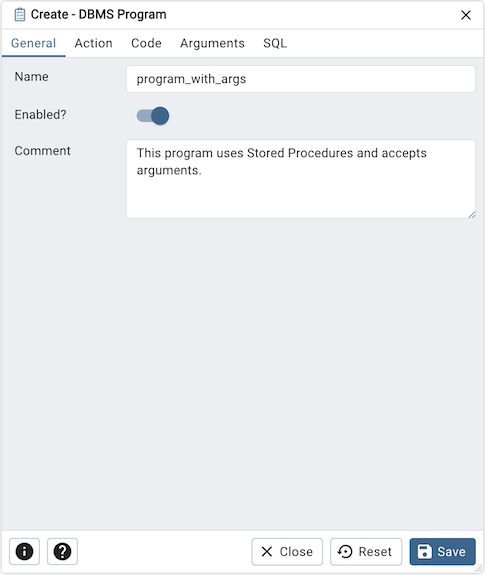
Use the fields in the General tab to create program:
Use the Name field to add a descriptive name for the program. The name will be displayed in the pgAdmin object explorer.
Use the Enabled? switch to indicate that program should be enabled or disabled.
Store notes about the program in the Comment field.
Click the Action tab to continue.
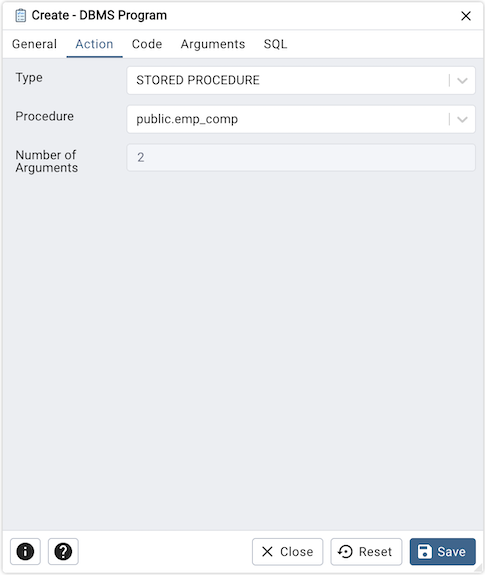
Use the Action tab to select the action for the program:
Use the Type field to select the type of the program. Type could be PLSQL BLOCK or STORED PROCEDURE.
Use the Procedure field to select an existing procedure that executes when the program is invoked.
Number of Arguments field is read-only and indicates the quantity of arguments necessary for the chosen procedure.
Click the Code tab to continue.
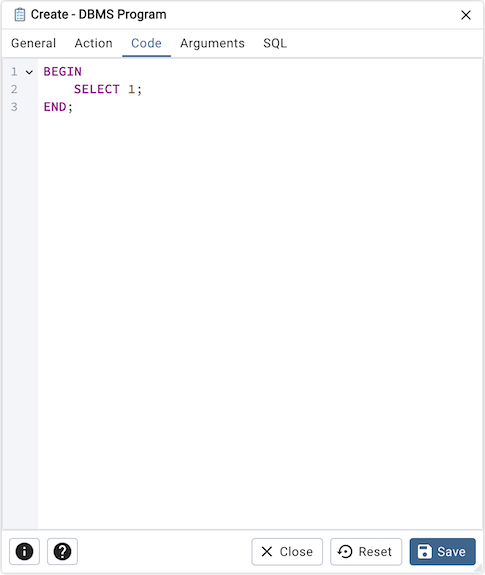
Use the Code field to write the code that executes when the program is invoked. This tab is only enabled when the type of the program is set to ‘PLSQL BLOCK’.
Click the Arguments tab to continue.
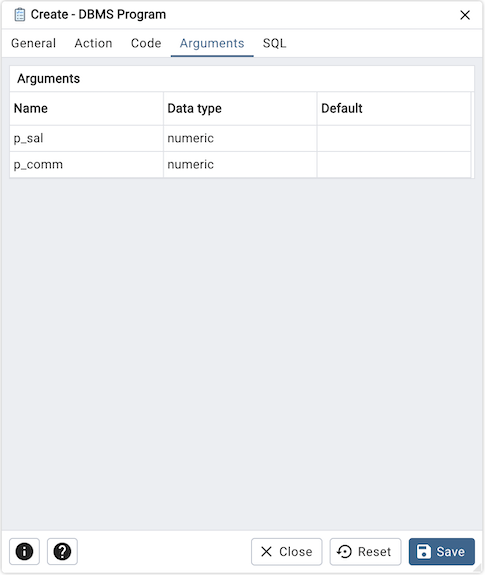
Arguments tab is a read-only section that outlines the arguments required by the selected procedure in the ‘Action’ tab.
Click the SQL tab to continue.
Your entries in the DBMS Program dialog generate a SQL command (see an example below). Use the SQL tab for review; revisit or switch tabs to make any changes to the SQL command.
Example
The following is an example of the sql command generated by user selections in the DBMS Program dialog:
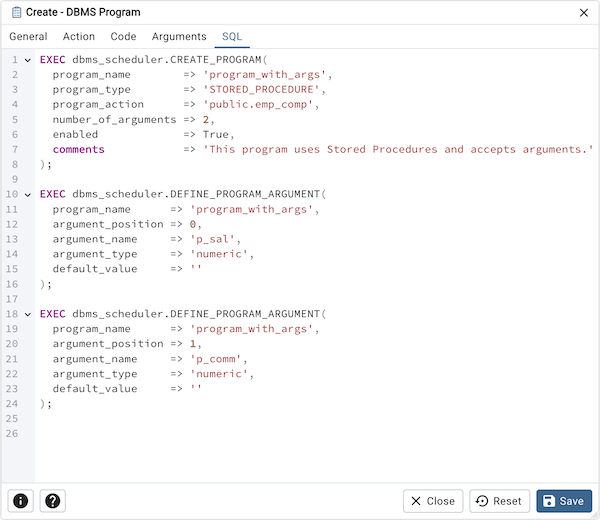
Click the Info button (i) to access online help.
Click the Help button (?) to access dialog help.
Click the Save button to save work.
Click the Close button to exit without saving work.
Click the Reset button to restore configuration parameters.